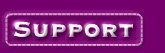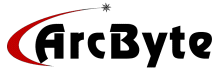|
1. Open the page up in your Front Page Editor
2. Click "File" from the menu, the select submenu
item "Page Properties".
3. Click on the "Custom" tab at the top of the
window that opens up.
4. For the "User Variables" section, click on the
"Add" button at the right.
5. In the small window that opens up there will be 2 fields:
- In the first "Name" field, type in
the meta name "Description" without the quotes.
- In the second "Value" field, type in
the description that you would like displayed in the search engines below your site title.
The description should also include the important keywords near the beginning.
- Click the OK button
6. Click on the "Add" button at the right. (You are
in the "Custom" area of "Page Properties" window.)
7. In the small window that opens up there will be 2 fields:
- In the first "Name" field, type in
the meta name "Keywords without the quotes.
- In the second "Value" field, type in
the keywords that you would like to be found with in the search engines. They should be
seperated by commas like:
english as a second language, instruction, online editing,
and so on
- Put the most important keywords first.
- Click the OK button.
8. Click the OK button on the next window.
9. Save the page.
For
information on how to optimize your pages for the search engines click here. |