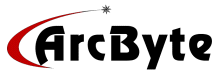|
If you are having intermittent problems accessing your
site, please read the following: 1. The
following web site tracks the performance of the major backbone providers.
Internetweather.com updates their page at 5 minute intervals. http://www.internetweather.com
2. To help trace problems with Internet traffic, try the
following:
a. Connect to the internet
b.) If you are running Windows 95, go to a DOS prompt. To get
to the dos prompt you can normally click the "Start" button, then
"Programs" then select "MS-DOS prompt".
c.) At the DOS command line, type 'TRACERT
yourdomain.com' (minus the quotes, replace 'yourdomain.com' with your
domain name)
d.) Your screen may output information that looks like:
Tracing route to example.com [1.1.1.1] over a
maximum of 30 hops:
1 123 ms - 123 ms -123 ms - 38.1.1.1
2 147 ms - 145 ms -182 ms - nc.pop.psi.net [38.147.37.1]
3 120 ms - 134 ms -134 ms - 207.124.104.54
4 160 ms 242 ms 158 ms sl-gw5-sj-1-1-0-T3.sprintlink.net [144.228.44.1
5 180 ms 262 ms 228 ms sl-gw5-1-0-T3.sprintlink.net [144.228.44.13]
6 198 ms 252 ms 288 ms sl10-sj-155M.sprintlink.net [144.232.3.6]
7 327 ms 227 ms 301 ms sl-bb10-rly-6-0.sprintlink.net [144.232.9.13]
8 343 ms 335 ms 298 ms sl-gw1-rly-0-0-0.sprintlink.net [144.232.0.58]
9 394 ms 336 ms 339 ms sl-smat-4-0-0.sprintlink.net [144.232.184.26]
10 313 ms 282 ms 282 ms fvl1-S4-0.sprintsvc.net [205.244.203.62]
11 300 ms 370 ms 294 ms fvl1-t-s4-0.sprintsvc.net [208.27.127.10]
12 297 ms 311 ms 343 ms example.com [208.234.1.129]
This is called a traceroute, which traces, hop for hop, all
the jumps you take from your internet connection to the destination. The first few hops
are usually through your service provider's network. The hops from there are usually
through the backbone/upstream provider your service provider uses to route internet
traffic. The last few hops will be with our upstream/backbone provider through our network
and to your server. Each hop shows timing information (designated by 3 sets of 'ms'
ratings). Timing below 300 ms is good timing. Anything above that up to 1000 ms indicates
some delays which will ultimately affect your overall connection performance. Any 'ms'
timings represented by an asterisk (*) indicate a time-out (bad connection).
Whatever hops shows asterisks or timings above 500 will, more than likely, be where your
connection is having problems. Check with the appropriate people regarding any performance
problems. If the problems occur, in the first few hops, it is your service provider. If
the problems occur within the midway hops, it is your service provider's upstream/backbone
connection. If the problem occurs within the last few hops to your site, then it is a
problem on our end. Please note, if the problem occurs in the first few hops, it will
affect most of the hops thereafter.
|