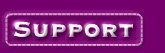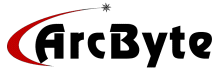|
To upload images or pages manually using WSFTP:
1. Download and install a copy of WSFTP from www.wsftp.com
2. Connect to your to the Internet as you normally would,
then start up the WSFTP software and add a "NEW" ftp site using the
settings below:
FTP access settings using WSFTP:
Profile Name: yourname.com Does Not Matter
Host Name / Address: arcbyte.com
Host Type: Automatic Detect
User ID: use the ftp settings from your "web site
settings" email
Password: use the ftp settings from your "web site
settings" email
Save Password Box: Put a check in this box
Anonymous Box: Leave this box blank
Account: leave this box blank
3. Then, within WSFTP (Classic Interface)
a. Browse to the directory where your image or html file is.
b. On the window that shows the server files, get to the
directory where you want the files to go.
c. Double click on the file you want to move from your
computer to the server or vice versa.
4. If you ftp the file to the main directory on the server
that WSFTP will open up in, then the url to view or connect to that image would be:
http://yourdomain.com/theimagefilename.jpg
If you ftp to a subdirectory within your site, then the
url to connect to that image would be: http://yourdomain.com/the-subdirectory-name/the-image-or-page-name.jpg
|