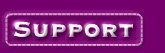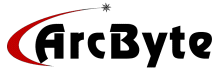|
To set up your Front Page generated
forms to use the fmail.pl script, you would: 1.
Open the page in Front Page editor.
2. Right click on the form and select "Form
Properties" from the pop up menu.
3. Select the radio button for "Send to other ISAPI, NSAPI, ASP, or CGI script"
4. Click on "Options" below that radio button you
just selected. in the options window set the Action to: /cgi-bin/fmail.pl and the Method to: POST Click OK to close down the
Options window.
5. You are now back at the form properties window:
Click the "Advanced" button.
6. In the "Advanced" pop up window, click
"Add"
-For the
"Name" type in "recipient" without the quotes.
-For the
"Value" type in the email address you want it to go to.
-Click the OK
button
7. Still in the "Advanced" window: click
"Add"
-For the
"Name" type in "thankurl" without the quotes.
-For the
"Value" type in "no" without the quotes, or type in the complete url
of a thank you page that you have made.
-Click the OK
button.
8. You are back at the "form properties" window,
Click the OK button.
9. Right click on the field where you ask for the
email address, and select "Form Field Properties" from the pop up menu.
In the "Name" field type in "username" without the
quotes. This is crucial if you have set up an autoresponder for the email address the form
is mailing its results to.
10. Save the page / publish it.
That's it.
Click here, to view the form
mail script syntax for the sample form below. Note that the username field will be what
the form uses as the "From" address when mailing the form results to you.
If the form page is a secure page, make sure to also
have a secure URL as the "thankurl". Otherwise you will get a security error.
|