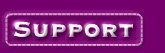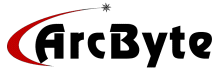|
The steps for setting up regular pop3 e-mail accounts
for your domain are:
1. Go to your siteadmin email control panel at http://yourdomain.com/siteadmin/
The username and password to access it are in your original web site
settings email.
Once in the siteadmin:
a.) Click on "Add User" button. (screenshot)
b.) From the Add user screen (screenshot)
Type in the email username you want to use. E.g. "fred"
with no quote marks in both the Full Name and the User Name fields.
Note: The email username does not have to
correspond to the email address you will be using it with. For
example you could have the username "fred" and have the
frederick and webmaster aliases pointing to it. Then in your email
software you'd just specify fred@yourdomain.com or webmaster@yourdomain.com
as the email address and "fred" as the username/account
name. So, no one needs to see your actual email username; it is
is actually safer to have a username that is different than the email
address that you use as a "from" address since would be
hackers would need to guess both your email username and your
password.
c.) Type in the password you want to use. E.g.
"secret224" (No quote marks)
d.) Set the "Max. Allowed Disk Space" to the amount of space
you'd like to allow for this email account. You would normally leave
"Site Administrator" and Enable FrontPage User Web"
unchecked.
e.) Fill in the email aliasses (addresses) that you would like to point
to this pop account. Type one per line. For example freddy, fredeerick,
sales, and info could all be aaliases pointing to the fred pop account.
If you could like this pop account to catch all email that is not
addressed to another pop account, then add the alias @www.yourdomain.com
as an alias (substitute your actual domain name for yourdomain.com)
f.) Click the "Confirm New User" button.
That's it. You have now set up the e-mail username "fred" for
your domain. The e-mail address for that username is fred@yourdomain.com
g.) To change the password for this user in the
future, click on the Pencil icon next to the username
(screenshot).
The change the aliases or forwarding for this user, click on the
envelope icon. To delete this user, click on the trach can icon.
To access the mail sent to fred@yourdomain.com, you could use
Netscape mail, Outlook
Express, Eudora, or any major
email software, you would use settings similar to the example settings
below.
E-mail address: webmaster@yourdomain.com
Username: fred
Incoming mail server: mail.yourdomain.com
Outgoing mail server: your local ISP settings or mail.yourdomain.com
In most email software there is a setting,
"Leave copy of messages on server". This should normally not
be selected since it will result in your pop account on the server getting
larger and larger. This will degrade your email performance.
Other mail settings can be left at the default
settings.
Outlook Express: In Outlook Express you can change
your mail settings or add multiple email accounts by selecting
"Tools" then sub menu item "Accounts".
Netscape Messenger/Mail: If you use Netscape mail,
you can change your mail settings by selecting "Edit" then
submenu item "Preferences" then select "Mail and
Newsgroups" from the list and expand it by clicking the +. Then you
would just change the settings under the "Identity" and
"Mail Server" items.
If you want to retrieve mail from separate pop email
accounts using Netscape, this can be done by setting up separate profiles.
To set up a Netscape profile on a Windows 98/Me PC using running Netscape
Messenger you would:
1.) Click the "Start Button" at the lower left hand side of your
screen.
2.) Go to "Programs", then submenu folder "Netscape
Communicator", then submenu folder "Utilities", then
submenu item "User Profile Manager". Follow the on-screen
instructions from there.
|