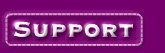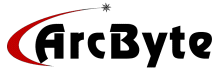|
A. Steps to set PGP key: (If you
are setting up the PGP for your shopping cart, click here.)
1. Buy, download and install the PGP
personal Privacy If the PGP software that you downloaded is in .zip format, you may
have to install WinZip from WinZip.com to extract it.
2. On your computer, if you are using windows 95-98 start the
PGP software:
a.) Click your "Start" button, then
"Programs", then the PGP folder, then click on the "PGP keys" program
Icon.
b.) Once it starts up you would click on the menu item
"Keys", then submenu item "New Key". Follow the PGP key wizard
instructions and generate the key for the email address you want to receive your shopping
cart orders on.
c.) Select the PGP key email address from the list so that it
is highlighted, Select "edit" form the menu, select submenu item
"Copy". You can also copy the PGP key by selecting it with your mouse,
right clicking on it, and selecting "Copy" from the drop down menu. Make sure you copy the key fully including the beginning and ending
dashes: "-----"
d.) Go to the PGP submission page at: http://support.arcbyte.net/secure/PGP-Key-Submit.html
e.) Enter the required information in the first 4 form
fields. Click in the large "PGP Key" form field with your left mouse button so
that you see your cursor blinking in the large form field. Select Netscape or Internet
Explorer menu item "Edit", then select submenu item "Paste". Your
public PGP key should show up in the form field.
f.) Click the "Submit Public PGP Key" button.
Normally
within 3 days of submitting your public key to
us, your form on the security-one.com server will begin to send encrypt the emails
submitted form that form. If you need additional help on using the PGP software, contact the software maker.
|