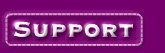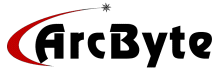|
1) Open Microsoft Outlook or Exchange
2) From the drop-down menus, select Tools-Services
3) If Internet Mail appears on the list of services, highlight it and select Properties and go to Step 6
4) If Internet Mail does not appear, select Add
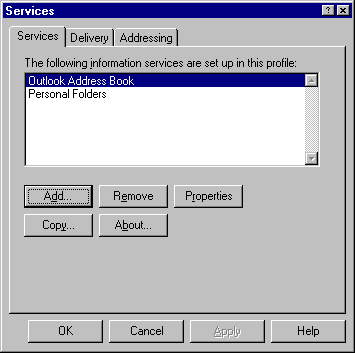
5) After selecting "Add" select "Internet Mail" and click OK then go back to Step 3
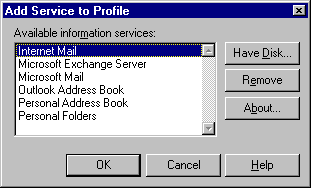
6) After selecting Properties, on the Services tab enter your account info as shown below
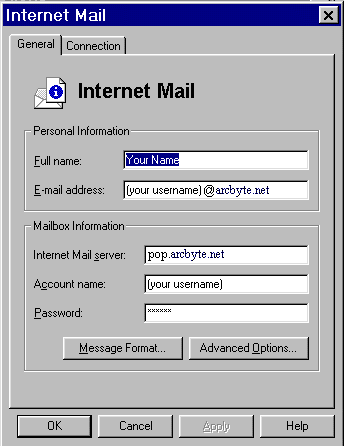
7) After entering the information as above, click on Advanced Options
8) Enter the name of the outbound (SMTP) mail server as shown below
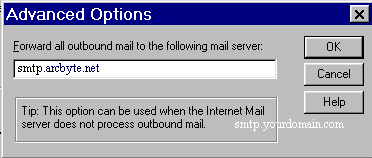
9) Click OK
10) Click on the Connection tab

11) Make sure Connect using the modem is selected. Under Dial using the following connection make sure that your dial-up networking connection is selected. If it is not, click on the down arrow on the right-hand side of the box and select your connection.
Note: during setup you may have chosen another name (i.e. "My Connection",
"YourDomain.com", "home", etc.) for your connection. Just select whatever
name is associated with your dialup.
12) Click Apply and OK to save your settings
You are now ready to begin sending and receiving email with Microsoft Exchange or Outlook 97. For program features and functions, consult your Outlook "Help" files or contact Microsoft Technical Support online at:
http://www.microsoft.com/Support/
|