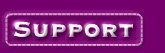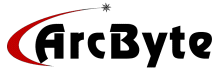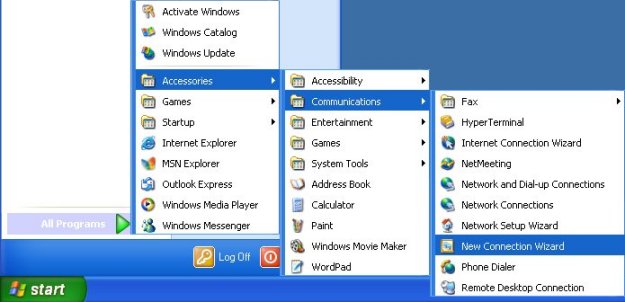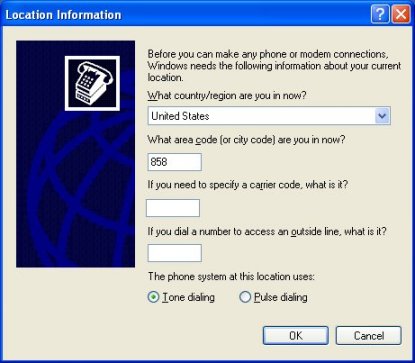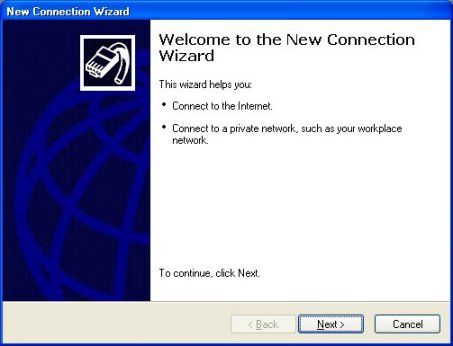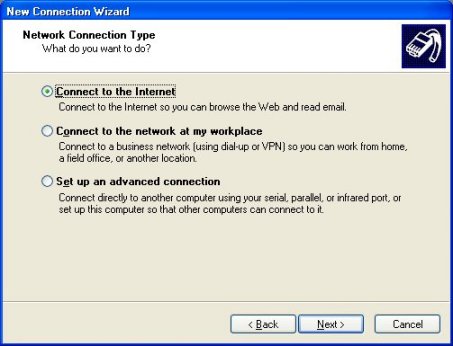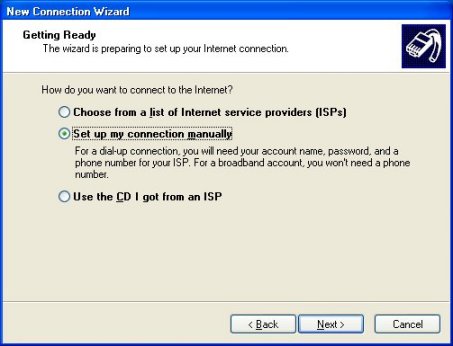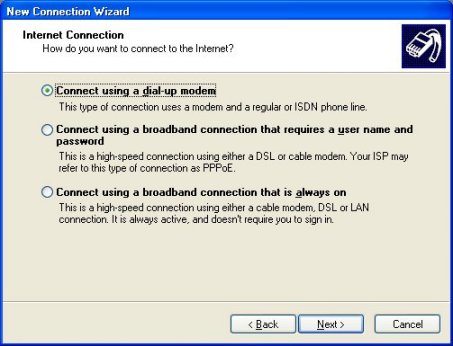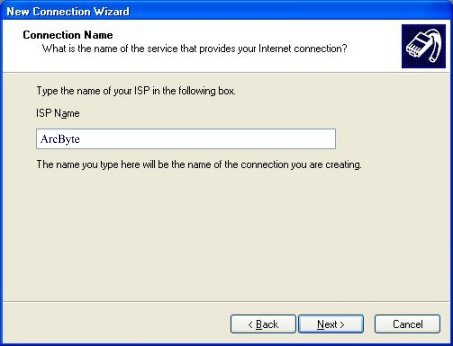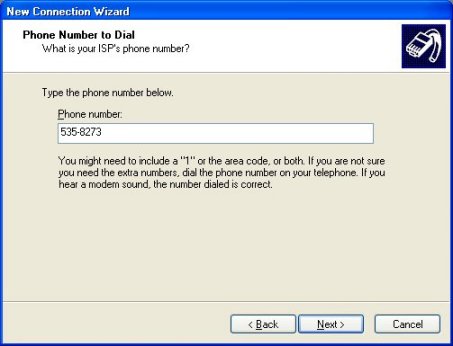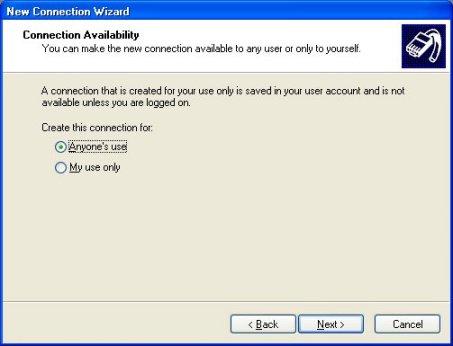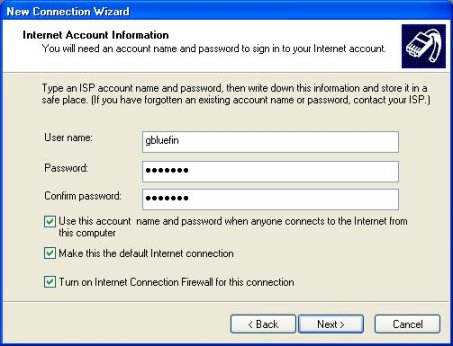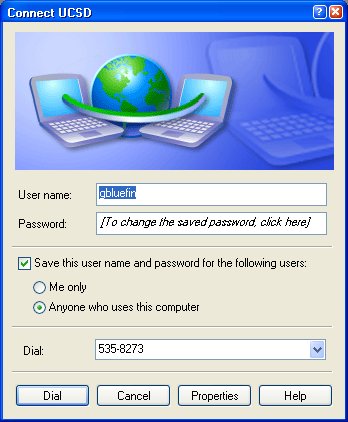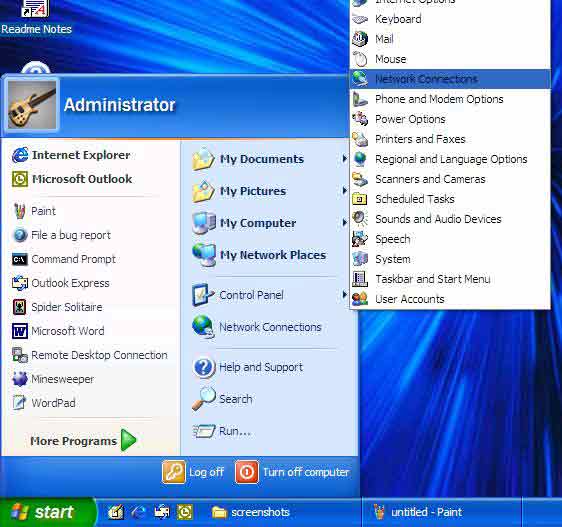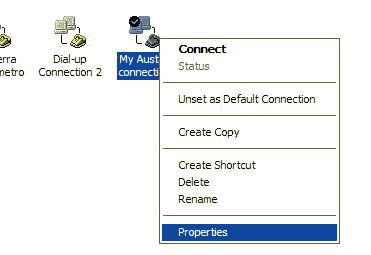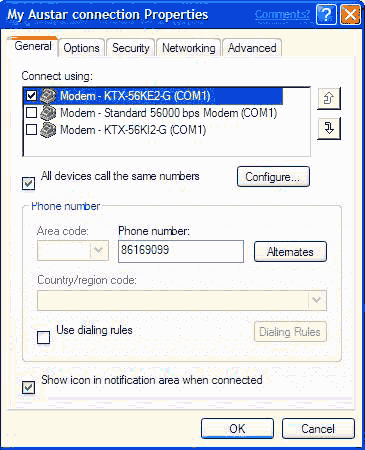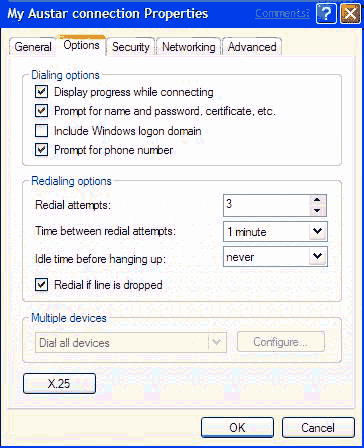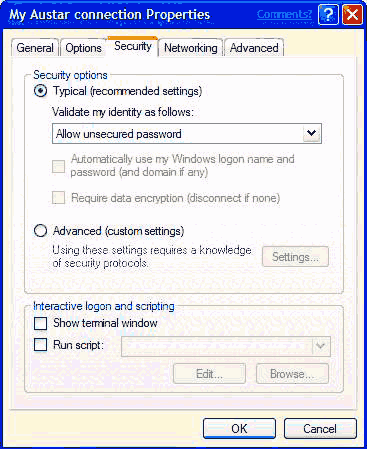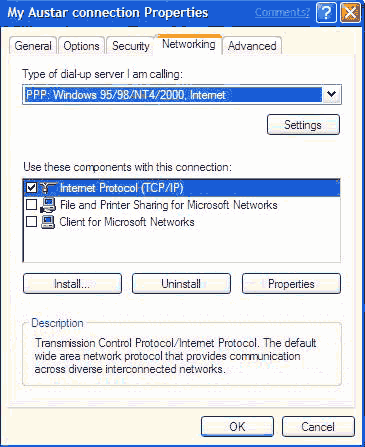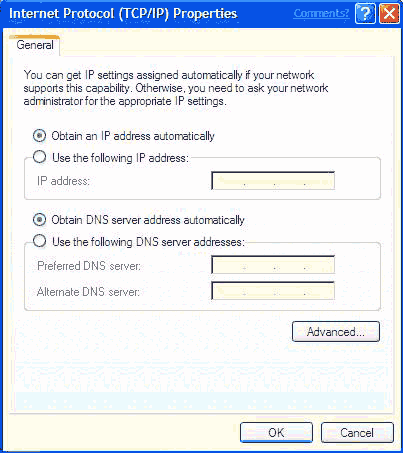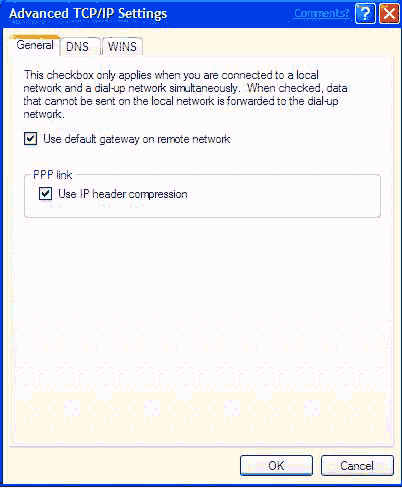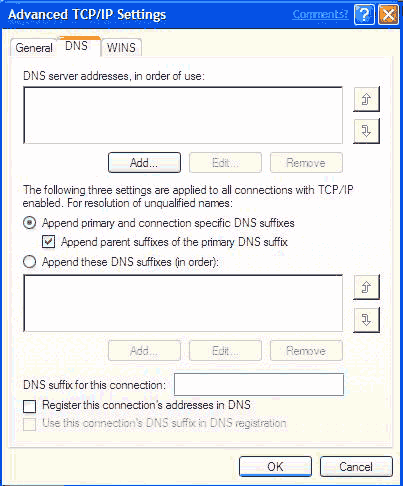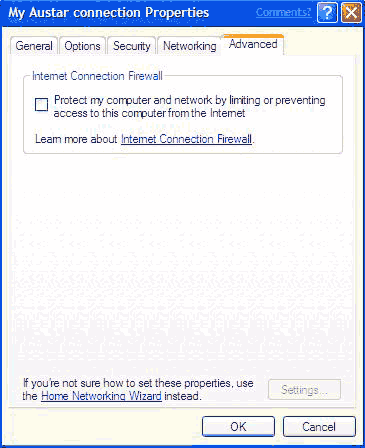|
Windows XP Setup Walkthrough
New Service Set Up
STEP 1: Accessing Dial-up Connections
-
Click on the [Start] button
-
Click on [All Programs]
-
Click on [Accessories]
-
Click on [Communications]
-
Choose [New Connection Wizard] from the menu
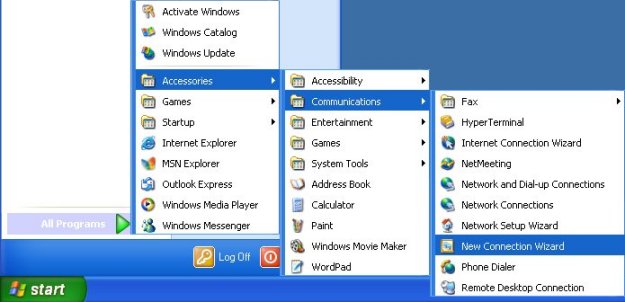
If you have never specified a dial-up connection in
Windows XP before, you will now see a window labeled "Location
Information" like the one below. If you do not see this window, skip to
Step 2.
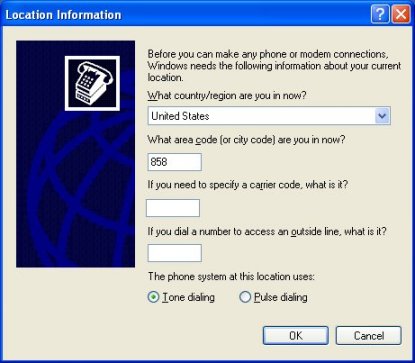
Specify the values appropriate to your location in
the blanks for "country/region" and "area code"
Click [OK] to continue.
At the next window, labeled "Phone and Modem
Options", click [OK] to continue.
STEP 2: Using the New Connection Wizard
The New Connection Wizard will now appear.
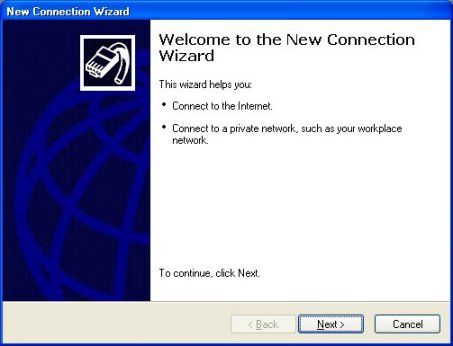
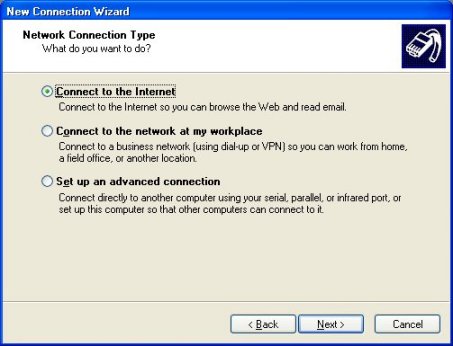
-
Choose "Connect to the Internet", then
click "Next".
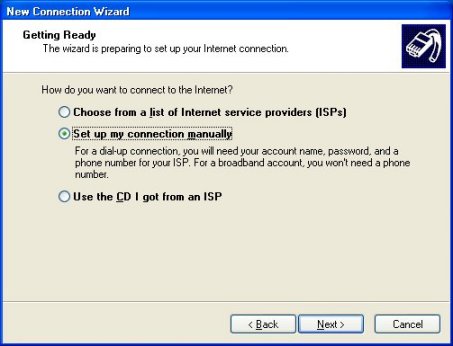
-
Choose "Set up my connection manually",
then click "Next".
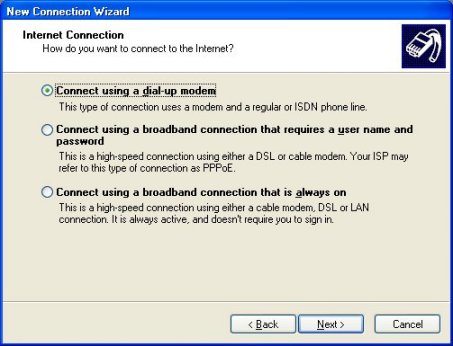
-
Choose "Connect using a dial up modem",
then click "Next".
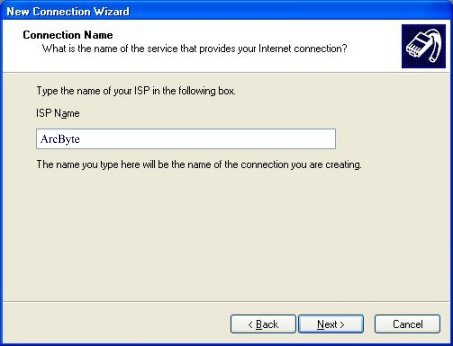
-
Type "Your ISP Name" for the connection name,
then click "Next".
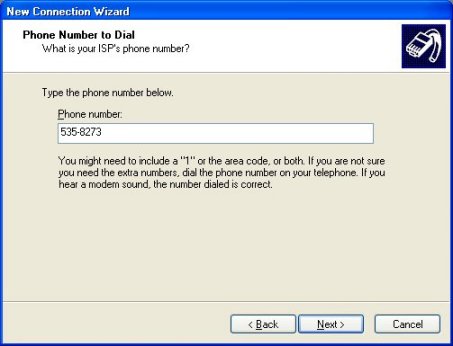
Remember to verify with your local phone Operator that the
number you'll be calling is local, not toll.
-
Enter the phone number you've chosen to connect with,
then click "Next".
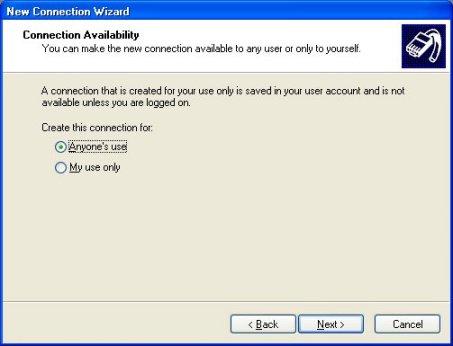
-
Select the appropriate use for this connection, then
click "Next".
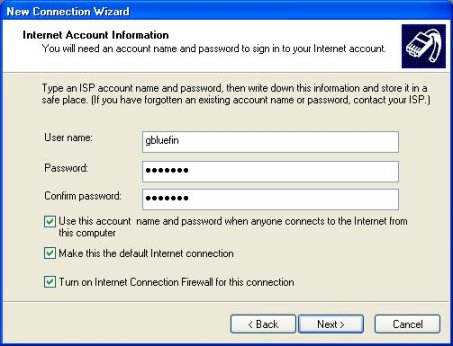
-
Click once in the User name field and type
your username. (The first part of your email address with us.)
-
Click once in the Password field and type
your password. Click in the Confirm password field and type
it again.
-
If the computer you are setting up is used by people
other than yourself who should not have access to your account, remove the
check from the box labeled "Use this account..."
-
Click [Next] to continue, then click on [Finish].
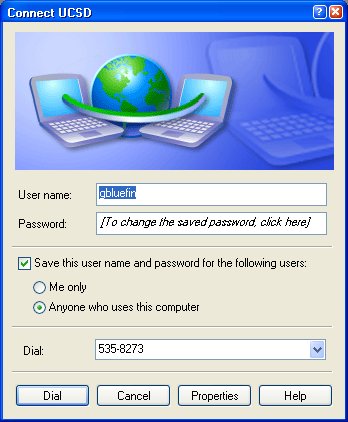
Existing Connections
This
is a guide for users to check their dial-up networking settings with Windows
XP.
To get to the 'dial-up networking' folder, first Click on the "start"
button then click on "control panel" then "network
connections".
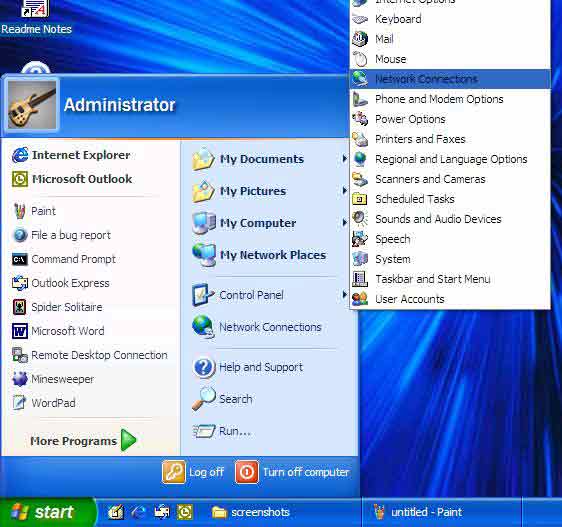
You should now have the 'Network
connections' window open.
Find
the Connection that you have made.
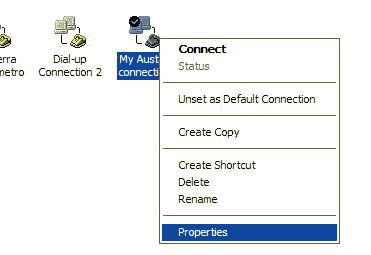
1.To access the settings
of this connection, Right click on
the connection icon with your Right hand Mouse-button.
Then select 'Properties' from the menu that
drops down
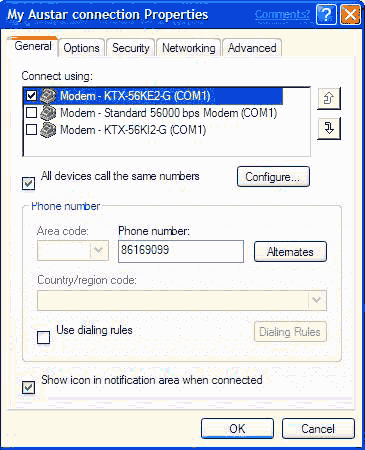
2.You should now
have the Properties window open. Make sure that your phone number is correct for your area.
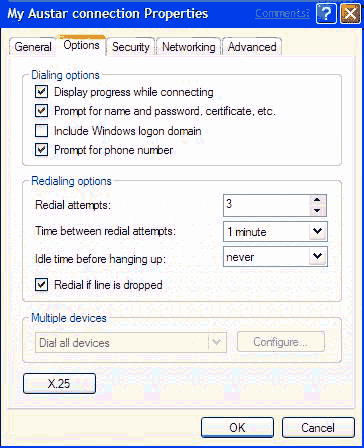
3.Click
on the 'options" tab.
Make sure your settings match those shown above.
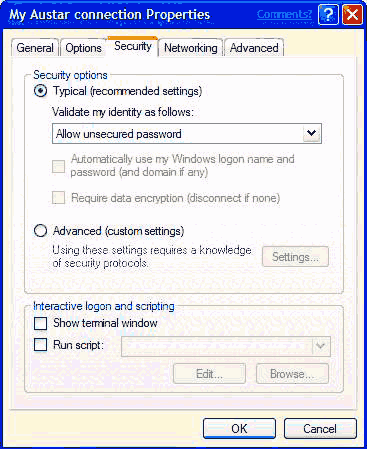
4.Click
on the 'Security' tab.
Make sure that your
settings match those shown above, and that 'interactive logon and scripting'
is NOT ticked.
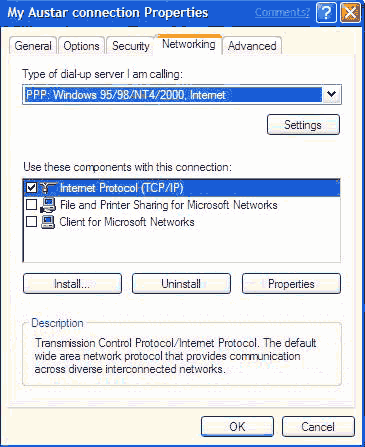
5.Click
on the 'Networking' tab.
Make sure that the "type of dial-up sever I am calling" is "PPP".
You should confirm that you have Internet protocol (TCP/IP) ticked as well.
(if you cannot see this component in that section you will need to
install it before you will be able to connect to the internet.)
Click
on 'Internet Protocol' so it is highlighted. and then click on the 'properties'
button.
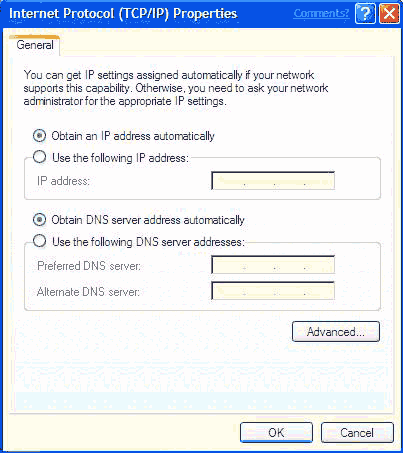
6.Make
sure that your settings match those shown above.
Click the 'Advanced' button.
This will bring up the Advanced tcp/ip settings window.
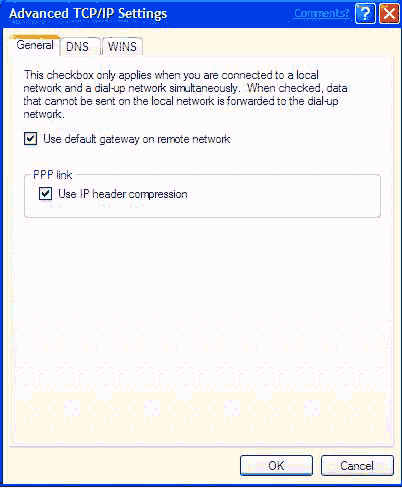
7.Ensure your settings
match those in the above picture and click on the 'DNS' tab.
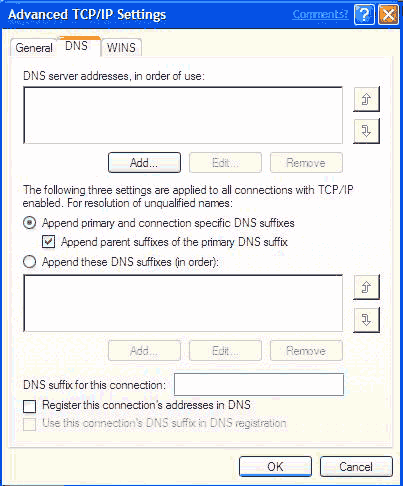
8.There
shouldn't
be anything entered in either of the above boxes. Check that your settings
match those in the diagram and click 'OK'.
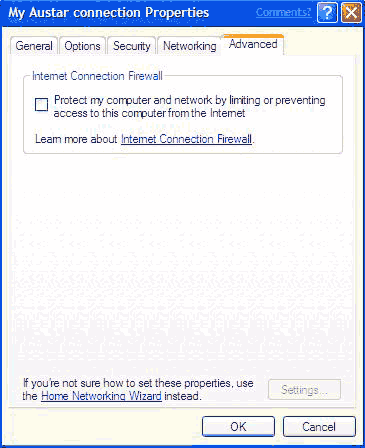
9.Click
on the 'Advanced' tab and make sure that the box is NOT ticked.
10.
Click 'OK' to exit the Advanced settings window.
Click 'OK' to exit the tcp/ip settings window.
Then Click 'OK' one more time.
Modem Properties
To
configure an installed modem:
You must be logged on as an administrator or a member
of the Administrators group in order to complete this procedure. If your
computer is connected to a network, network policy settings may also prevent
you from completing this procedure.
- Open Phone and Modem Options in Control Panel.
- On the Modems tab, click the modem you
want to configure, and then click Properties.
- Make any of the following changes:
| To |
Do this |
|
Change the speaker volume, maximum
port speed
, or wait for a dial tone before dialing.
|
Click the Modem tab.
|
|
View diagnostic information, including
commands supported by your modem, or view a log of modem
activity.
|
Click the Diagnostics tab.
|
|
Add extra initialization commands.
|
Click the Advanced tab.
|
|
Change call preferences (manual dialing
or disconnecting) or data connection preferences (port
speed
, data
protocol
, compression
, or flow
control
).
|
Click the Advanced tab, and then
click Change Default Preferences.
|
|
Change hardware settings (data
bits
, parity
, stop
bits
, or modulation
).
|
Click the Advanced tab, click Change
Default Preferences, and then click the Advanced tab.
|
Note:
-
To open Phone and Modem Options, click Start,
click Control Panel, and then click Network and Internet
Connections. Under See Also, click Phone and Modem Options.
|